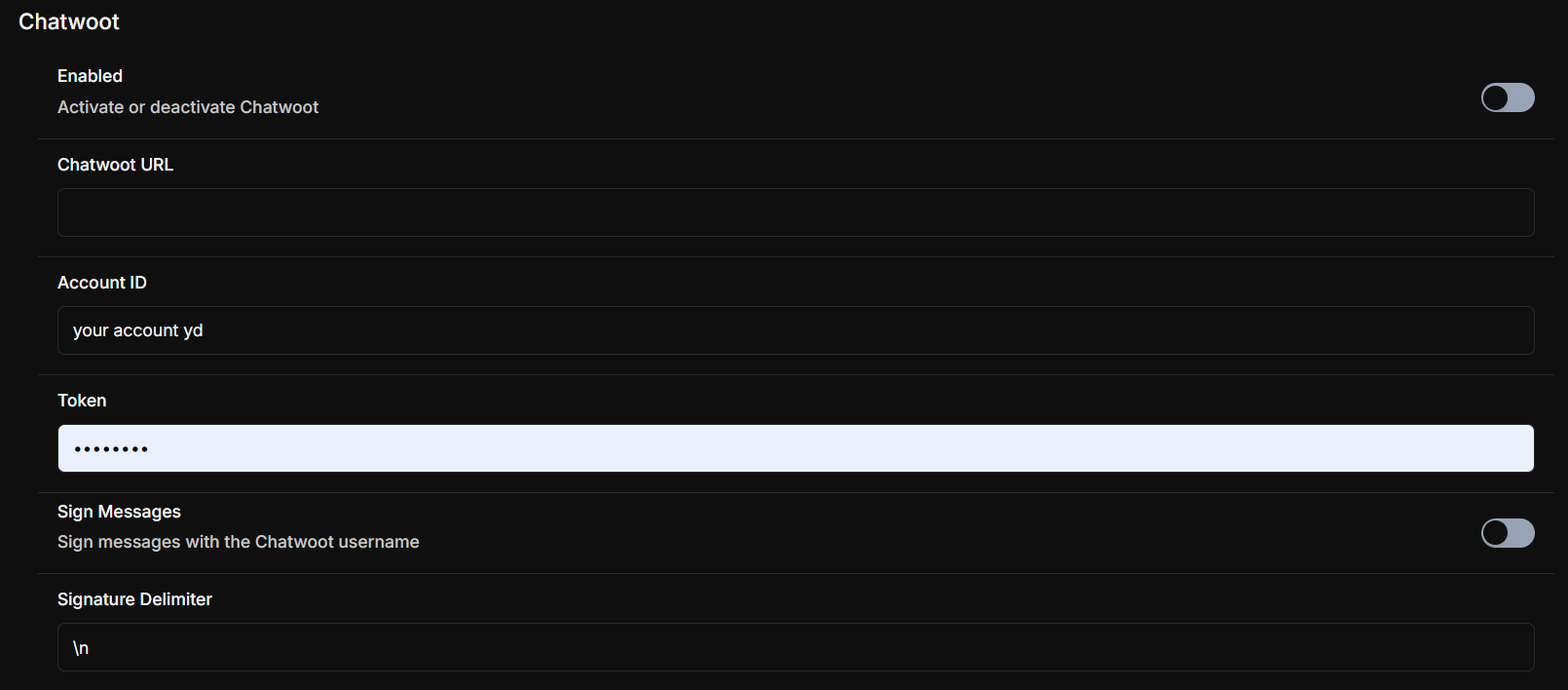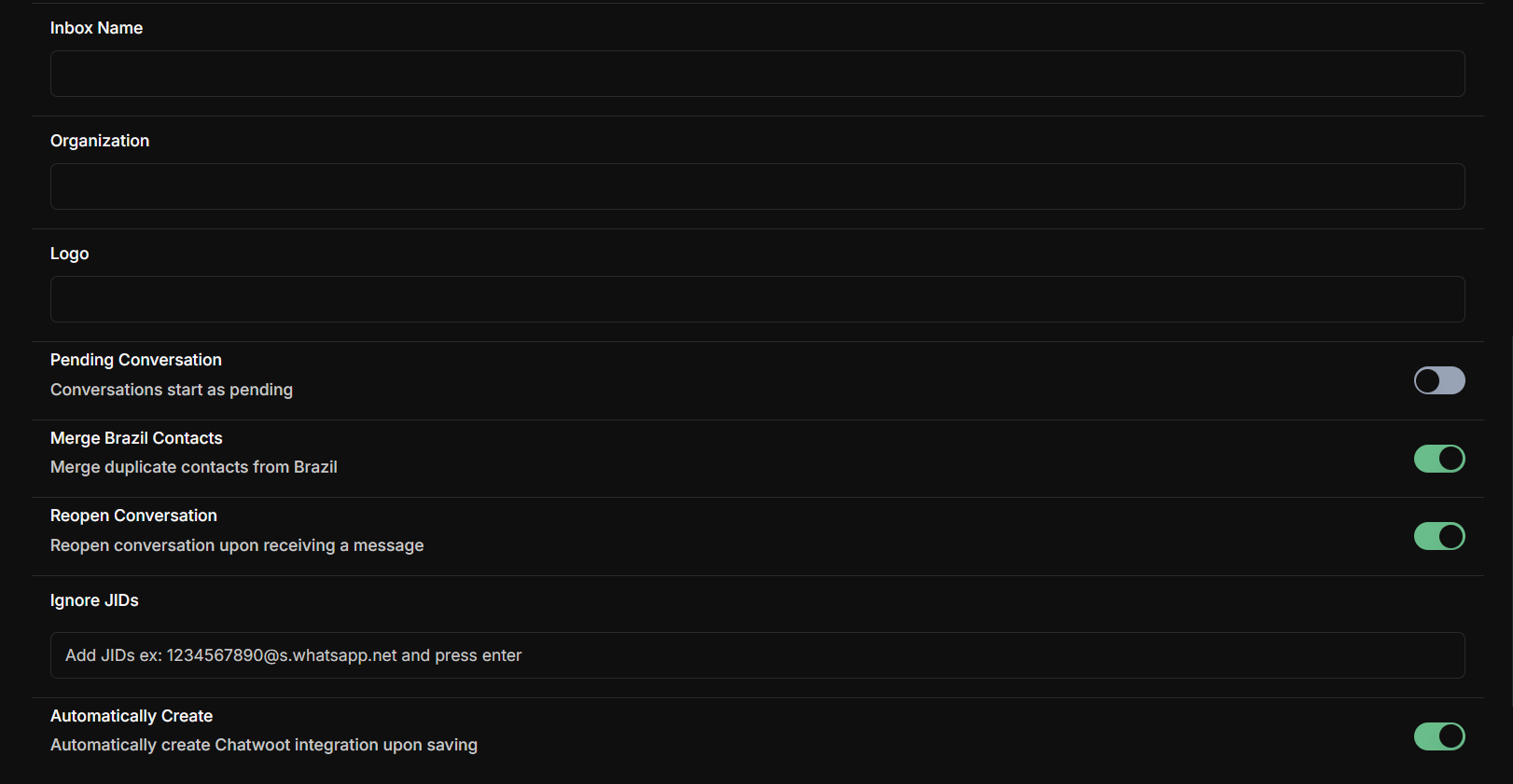Skip to main contentTo set up evolution’s integration with chatwoot, make the following settings
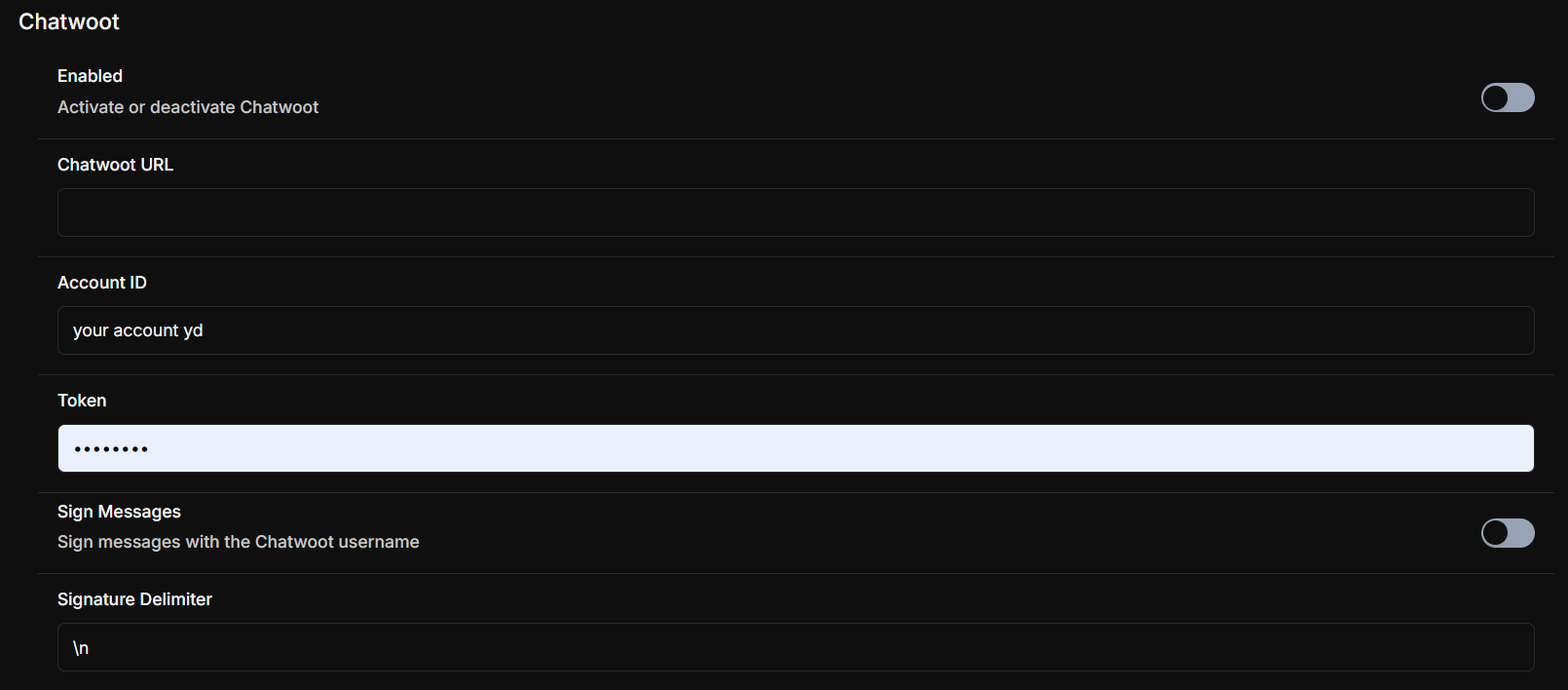
Enabled
Activate or deactivate the Chatwoot integration.
- Enabled: Allows communication with the platform.
- Disabled: Completely disables the integration.
Chatwoot URL
The base URL of your Chatwoot instance.
- Example:
https://my-chatwoot-instance.com
Account ID
The unique identifier for your Chatwoot account.
- Provide the Account ID available in your account settings.
Token
Authentication token required to communicate with Chatwoot’s API.
- Ensure the token has the necessary permissions.
Sign Messages
Specifies whether messages sent through Chatwoot will include the Chatwoot username signature.
- Enabled: Messages will include the user signature.
- Disabled: Messages will not have signatures.
Signature Delimiter
Characters used to separate the message content from the signature.
- Example:
\n for a line break between the message and the signature.
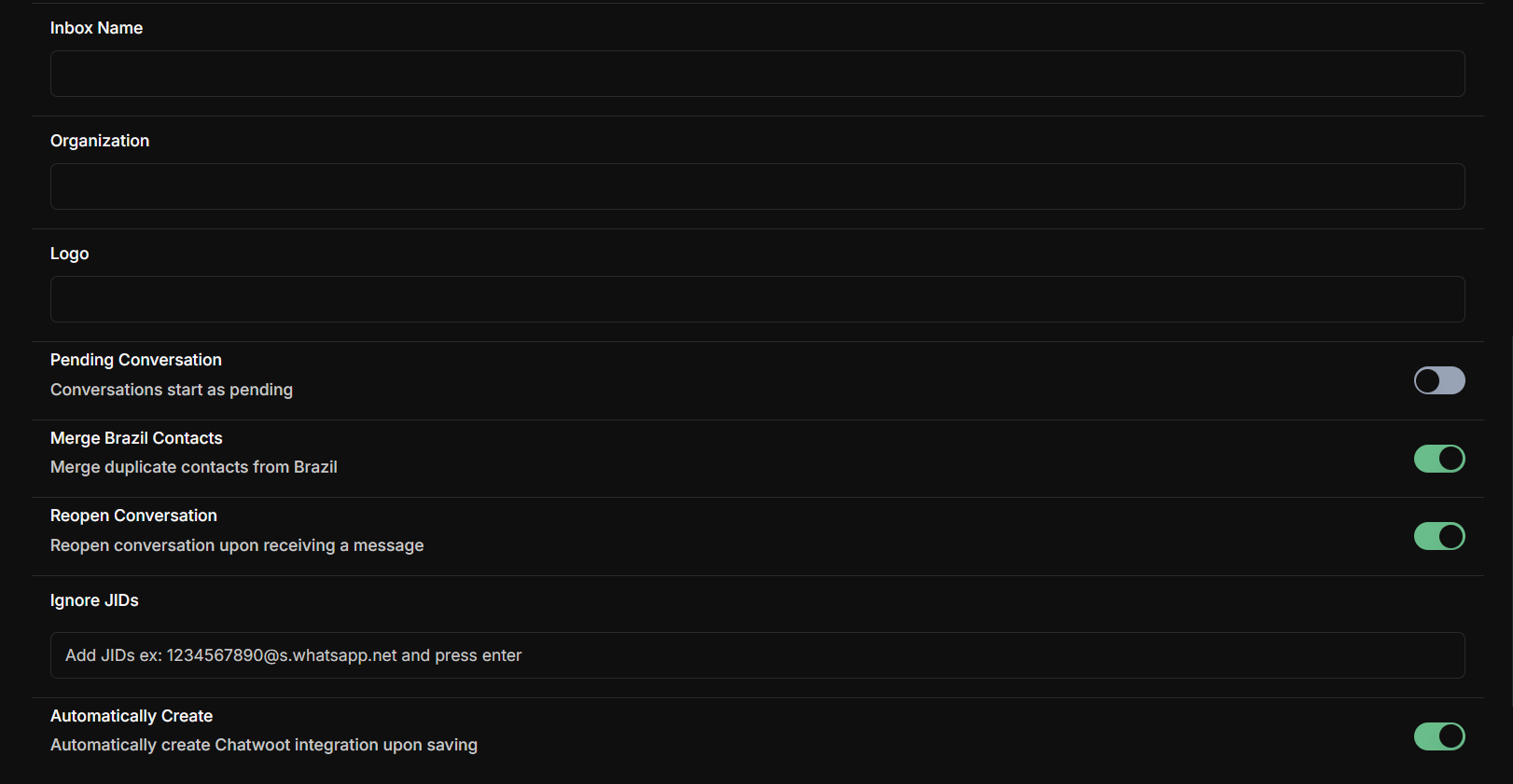
Inbox Name
The name of the Chatwoot Inbox used to manage conversations.
- Ensure you use the exact name configured in Chatwoot.
Organization
The name of the organization linked to the Chatwoot account.
Logo
The URL for the image to be displayed as the logo in Chatwoot for this integration.
Pending Conversation
Determines whether conversations start with the “Pending” status.
- Enabled: Conversations start as pending.
- Disabled: Conversations assume a different status immediately.
Merges duplicate contacts that use the Brazil country code (+55).
- Enabled: Duplicate contacts will be merged automatically.
- Disabled: Contacts will remain separate.
Reopen Conversation
Specifies whether a conversation will reopen when a new message is received.
- Enabled: Conversations will reopen automatically.
- Disabled: Conversations remain closed.
Ignore JIDs
Excludes specific WhatsApp numbers from being managed by the bot.
Automatically Create
Sets up automatic creation of the integration upon saving.
- Enabled: Integration is created automatically.
- Disabled: Requires manual creation.